Global Trade Station: Difference between revisions
mNo edit summary |
No edit summary |
||
| Line 1: | Line 1: | ||
[[CATEGORY:Page]][[File:Screenshot 14.png|200px|thumb|right|The GTS menu]]The Global Trade Station is one of the best and quickest ways to find Pokemon and items you need. You are able to put any Pokemon and item up for trade, and wait for other users to offer. You '''cannot''' offer | [[CATEGORY:Page]][[File:Screenshot 14.png|200px|thumb|right|The GTS menu]]The Global Trade Station is one of the best and quickest ways to find Pokemon and items you need. You are able to put any Pokemon and item up for trade, and wait for other users to offer. You '''cannot''' offer or set up [[eggs]]. | ||
The Global Trade Station can be accessed by hovering over the Town tab located at the top of every page. | The Global Trade Station can be accessed by hovering over the Town tab located at the top of every page. | ||
=Trade Search= | =Trade Search= | ||
[[File:Screenshot 13.png|200px|thumb|right|Choose a trade or gift option.]] | [[File:Screenshot 13.png|200px|thumb|right|Choose a trade or gift option.]] | ||
On the Global Trade Station page, you are able choose between three options: | On the Global Trade Station page, you are able to choose between three options: | ||
* '''Public Trades''' - Every trainer can see and offer on these | * '''Public Trades''' - Every trainer can see and offer on these trades. | ||
* '''Private Trades''' - | * '''Private Trades''' - These trades are only visible to users who you select during the setup process. You can also select groups of people, like everyone on your friendlist. | ||
* '''Gift''' - You must specify a recipient who receives all selected items without sending anything in return. In case the recipient declines the gift, the items are transferred back to your account. Pokémon gifts are not possible. | * '''Gift''' - You must specify a recipient who receives all selected items without sending anything in return. In case the recipient declines the gift, the items are transferred back to your account. Pokémon gifts are not possible. | ||
<br> | <br> | ||
| Line 12: | Line 12: | ||
All Pokémon and Item trades are listed chronologically by date. In the overview the Pokémon sprite and each item and quantity are displayed. | All Pokémon and Item trades are listed chronologically by date. In the overview the Pokémon sprite and each item and quantity are displayed. | ||
Clicking on the ''Details'' link you | Clicking on the ''Details'' link you to the actual trade page. It shows you every Pokémon in detail (sprite, name, gender, level, the held item, nature and a summary link) and all items again. At the bottom you'll find an 'offer'-button.<br> | ||
The 'Place an offer'-page looks like the 'Set up a Trade'-page, but it tells you how many Pokémon you need to add in order for the trade to be able to be accepted.<br> | The 'Place an offer'-page looks like the 'Set up a Trade'-page, but it tells you how many Pokémon you need to add in order for the trade to be able to be accepted.<br> | ||
You can only offer Pokémon and items you possess and which are in your Party/Storage Boxes ([[Busy Pokemon|not busy]]) and [[Item Bag]]. Make sure your offer is fair. If someone has set up a Legendary Pokemon, but you offer an Easy Pokemon, there are high chances that it '''will not''' be accepted. | You can only offer Pokémon and items you possess and which are in your Party/Storage Boxes ([[Busy Pokemon|not busy]]) and [[Item Bag]]. Make sure your offer is fair. If someone has set up a Legendary Pokemon, but you offer an Easy Pokemon, there are high chances that it '''will not''' be accepted. | ||
You cannot offer on your own trades - clicking ''Details'' will show you the same page, but you will find a ' | You cannot offer on your own trades - clicking ''Details'' will show you the same page, but you will find a 'Cancel' instead of an 'Offer'-button. If users offered on this trade, you will see a list of those offers and an 'Accept'-button. | ||
===Filter function=== | ===Filter function=== | ||
[[File:Filter by Pokemon.png|200px|thumb|left|Filter by Pokémon]] [[File:Filter by Item.png|200px|thumb|right|Filter by Item]] | [[File:Filter by Pokemon.png|200px|thumb|left|Filter by Pokémon]] [[File:Filter by Item.png|200px|thumb|right|Filter by Item]] | ||
With the new update also came the filter function. Now you can search for a specific Pokémon, choose if it should be shiny and or mega-able and if you wish just to search for trades without items or just this one type of Pokémon.<br> | With the new update also came the filter function. Now you can search for a specific Pokémon, choose if it should be shiny and or mega-able, and if you wish just to search for trades without items or just this one type of Pokémon.<br> | ||
The Item filter is similar. You can choose to search for item trades only, for a specific item with or without others and if the trade also should have Pokémon or not. | The Item filter is similar. You can choose to search for item trades only, for a specific item with or without others and if the trade also should have Pokémon or not. | ||
| Line 26: | Line 26: | ||
==Viewing your trades== | ==Viewing your trades== | ||
[[File:Your_trades_section.png|200px|thumb|right|Viewing your trades and gifts you have set up.]]By viewing your trades, you see a list similar to the Search Trade Sections. It shows all the Gifts, Public and Private Trades you have set up chronologically and how many offers you have on a specific trade. | [[File:Your_trades_section.png|200px|thumb|right|Viewing your trades and gifts you have set up.]]By viewing your trades, you see a list similar to the Search Trade Sections. It shows all the Gifts, Public and Private Trades you have set up chronologically and how many offers you have on a specific trade. | ||
To accept or | To accept or cancel a trade you need to view the details and click on the corresponding button. | ||
==Viewing your offers== | ==Viewing your offers== | ||
[[File:My_offers_section.png|200px|thumb|left|Viewing offers you made on trades.]]By viewing your offers, you see all the offers you made on someones trades. By opening the ''Details'' page, you can offer again on the same trade or | [[File:My_offers_section.png|200px|thumb|left|Viewing offers you made on trades.]]By viewing your offers, you see all the offers you made on someones trades. By opening the ''Details'' page, you can offer again on the same trade or cancel it completely. | ||
| Line 35: | Line 35: | ||
[[File:Select_type_of_trade.png|200px|thumb|right|Choose which type of trade you would like to set up.]] | [[File:Select_type_of_trade.png|200px|thumb|right|Choose which type of trade you would like to set up.]] | ||
=Set up a new trade= | =Set up a new trade= | ||
[[File:New-trades.png|200px|thumb|left|Choose which type of trade you would like to set up.]]Since the new GTS update from April 1st 2017, you are able to set up more than one Pokemon and also make item only trades. | [[File:New-trades.png|200px|thumb|left|Choose which type of trade you would like to set up.]]Since the new GTS update from April 1st 2017, you are able to set up more than one Pokemon and also make item only trades. | ||
You can choose up to 15 Pokemon at | You can choose up to 15 Pokemon at once and a variable amount of items and currencies. The items have to be in your itembag, and you can choose Pokemon from your Party or your Boxes which are [[Busy Pokemon|not busy]].<br> | ||
While choosing a Pokemon, it will display it's name & level, whether it is a shiny or not and it will show the item the Pokemon is holding. | While choosing a Pokemon, it will display it's name & level, whether it is a shiny or not and it will show the item the Pokemon is holding. | ||
You can cancel trades at any time and the set up Pokemon and items go back to their place of origin - PDs and nuggets will be refunded | You can cancel trades at any time and the set up Pokemon and items go back to their place of origin - PDs and nuggets will be refunded completely. | ||
Before uploading the new trade you have the option to add a comment at the bottom of the page. Even if it's optional, it | Before uploading the new trade you have the option to add a comment at the bottom of the page. Even if it's optional, it is recommended to fill it out if you're looking for something specific. '''BBCodes will not be displayed!''' | ||
==Public Trade== | ==Public Trade== | ||
If you choose the 'Public Trade' option, your Pokemon and items will be seen by every other user and they can offer on them. | If you choose the 'Public Trade' option, your Pokemon and items will be seen by every other user and they can offer on them. | ||
| Line 54: | Line 55: | ||
= Wonder trades = | = Wonder trades = | ||
As of 25th April 2014, a new type of trade has been implemented, the Wonder Trade. This trade consists | As of 25th April 2014, a new type of trade has been implemented, the Wonder Trade. This trade consists of leaving some Pokémon (up to 5) for trade, and at 10 PM server time, they will be randomly exchanged for Pokémon that other users have left in their Wonder trades as well. You will not know who you are trading with until after the trade has been completed, by checking the wonder trade history. | ||
If you have participated in a Wonder trade, you will receive a notification when it happens, telling you what you obtained from the trade. | If you have participated in a Wonder trade, you will receive a notification when it happens, telling you what you obtained from the trade. | ||
| Line 61: | Line 62: | ||
* Wonder trades are unlocked at [[Trainerlevel]] 8. | * Wonder trades are unlocked at [[Trainerlevel]] 8. | ||
'''Note:''' What you get from the trade is completely random. This means you can set up a common Pokémon and you can get a rare one, or even Shinies and [[Legendary_Pokemon|legendaries]] (if any | '''Note:''' What you get from the trade is completely random. This means you can set up a common Pokémon and you can get a rare one, or even Shinies and [[Legendary_Pokemon|legendaries]] (if any have been set up) or vice versa. | ||
=== Setting up a wonder trade === | === Setting up a wonder trade === | ||
[[File:Wonder_trade.png|200px|thumb|right|Viewing Pokémon set up for a Wonder Trade]]To set up a wonder trade, choose the Pokémon you want to trade from your boxes/party and they will be ready for the Wonder trade. You can take your Pokémon back at any time if you change your mind before the trade happens. | [[File:Wonder_trade.png|200px|thumb|right|Viewing Pokémon set up for a Wonder Trade]]To set up a wonder trade, choose the Pokémon you want to trade from your boxes/party and they will be ready for the Wonder trade. You can take your Pokémon back at any time if you change your mind before the trade happens. | ||
=== Wonder trade slots === | === Wonder trade slots === | ||
The maximum number of wonder trades you can set up at a time is given if you meet certain requirements. The maximum number of Wonder | The maximum number of wonder trades you can set up at a time is given if you meet certain requirements. The maximum number of Wonder trades that you can set up at the same time is 5 for the regular and shiny section. | ||
{|border="8" cellpadding="1" cellspacing="1" class="wikitable" style="margin: 0px auto; width: 350px;border:1px double #606060" | {|border="8" cellpadding="1" cellspacing="1" class="wikitable" style="margin: 0px auto; width: 350px;border:1px double #606060" | ||
|- | |- | ||
| Line 86: | Line 87: | ||
|} | |} | ||
=== Wonder Trade raffle === | === Wonder Trade raffle === | ||
[[File:Pass code notificacion.png|thumb|right|200px|A | [[File:Pass code notificacion.png|thumb|right|200px|A notification that you won a Pass code.]]Every day, one random Pokémon at the Wonder Trade Station is exchanged for a secret Pass Code, which can be submitted at the bottom of the page. Upon submitting a Pass Code, you will obtain an Ho-Oh [[eggs|egg]].<br> | ||
Secret Pass Codes can be redeemed by any user, not only | Secret Pass Codes can be redeemed by any user, not only the one who originally received it, meaning you can give the code to any other user so they can obtain the egg instead. However, each pass code can only be submitted once. | ||
=== Shiny Wonder Trade === | === Shiny Wonder Trade === | ||
Revision as of 23:39, 19 June 2020
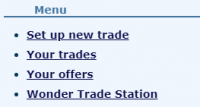
The Global Trade Station is one of the best and quickest ways to find Pokemon and items you need. You are able to put any Pokemon and item up for trade, and wait for other users to offer. You cannot offer or set up eggs.
The Global Trade Station can be accessed by hovering over the Town tab located at the top of every page.
Trade Search
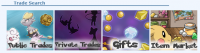
On the Global Trade Station page, you are able to choose between three options:
- Public Trades - Every trainer can see and offer on these trades.
- Private Trades - These trades are only visible to users who you select during the setup process. You can also select groups of people, like everyone on your friendlist.
- Gift - You must specify a recipient who receives all selected items without sending anything in return. In case the recipient declines the gift, the items are transferred back to your account. Pokémon gifts are not possible.
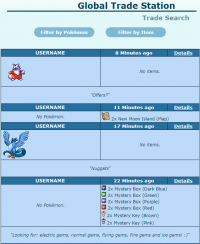
A list of all Public Trades will be displayed after choosing so in the Trade Search section.
All Pokémon and Item trades are listed chronologically by date. In the overview the Pokémon sprite and each item and quantity are displayed.
Clicking on the Details link you to the actual trade page. It shows you every Pokémon in detail (sprite, name, gender, level, the held item, nature and a summary link) and all items again. At the bottom you'll find an 'offer'-button.
The 'Place an offer'-page looks like the 'Set up a Trade'-page, but it tells you how many Pokémon you need to add in order for the trade to be able to be accepted.
You can only offer Pokémon and items you possess and which are in your Party/Storage Boxes (not busy) and Item Bag. Make sure your offer is fair. If someone has set up a Legendary Pokemon, but you offer an Easy Pokemon, there are high chances that it will not be accepted.
You cannot offer on your own trades - clicking Details will show you the same page, but you will find a 'Cancel' instead of an 'Offer'-button. If users offered on this trade, you will see a list of those offers and an 'Accept'-button.
Filter function
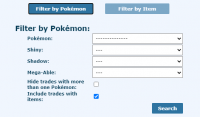
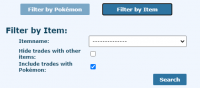
With the new update also came the filter function. Now you can search for a specific Pokémon, choose if it should be shiny and or mega-able, and if you wish just to search for trades without items or just this one type of Pokémon.
The Item filter is similar. You can choose to search for item trades only, for a specific item with or without others and if the trade also should have Pokémon or not.
Viewing your trades
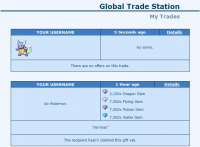
By viewing your trades, you see a list similar to the Search Trade Sections. It shows all the Gifts, Public and Private Trades you have set up chronologically and how many offers you have on a specific trade.
To accept or cancel a trade you need to view the details and click on the corresponding button.
Viewing your offers
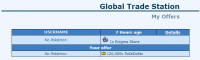
By viewing your offers, you see all the offers you made on someones trades. By opening the Details page, you can offer again on the same trade or cancel it completely.
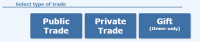
Set up a new trade
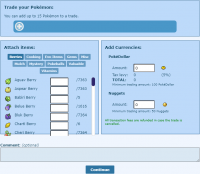
Since the new GTS update from April 1st 2017, you are able to set up more than one Pokemon and also make item only trades.
You can choose up to 15 Pokemon at once and a variable amount of items and currencies. The items have to be in your itembag, and you can choose Pokemon from your Party or your Boxes which are not busy.
While choosing a Pokemon, it will display it's name & level, whether it is a shiny or not and it will show the item the Pokemon is holding.
You can cancel trades at any time and the set up Pokemon and items go back to their place of origin - PDs and nuggets will be refunded completely.
Before uploading the new trade you have the option to add a comment at the bottom of the page. Even if it's optional, it is recommended to fill it out if you're looking for something specific. BBCodes will not be displayed!
Public Trade
If you choose the 'Public Trade' option, your Pokemon and items will be seen by every other user and they can offer on them. You can select up to 15 Pokemon you currently own in one trade and as many items as you like. You cannot set up eggs!
Private Trade
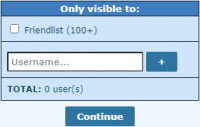
In this section you have to choose which user-group will be able to see your trades. You can set up trades for your whole friendlist to see or add certain users by their names. After choosing the user-group you can choose Pokemon and items like in the Public Trade section.
Gift
You can only gift items, PDs and nuggets. First you have to choose one user who you would like to send a gift to before being able to choose the items you would like to gift.
* You can also go to the user's profile and choose ![]() Gift some items from the Contact forms.
Gift some items from the Contact forms.
Wonder trades
As of 25th April 2014, a new type of trade has been implemented, the Wonder Trade. This trade consists of leaving some Pokémon (up to 5) for trade, and at 10 PM server time, they will be randomly exchanged for Pokémon that other users have left in their Wonder trades as well. You will not know who you are trading with until after the trade has been completed, by checking the wonder trade history.
If you have participated in a Wonder trade, you will receive a notification when it happens, telling you what you obtained from the trade.
- There are two types of Wonder trades: Regular and Shiny Wonder Trades.
- Wonder trades are unlocked at Trainerlevel 8.
Note: What you get from the trade is completely random. This means you can set up a common Pokémon and you can get a rare one, or even Shinies and legendaries (if any have been set up) or vice versa.
Setting up a wonder trade
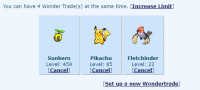
To set up a wonder trade, choose the Pokémon you want to trade from your boxes/party and they will be ready for the Wonder trade. You can take your Pokémon back at any time if you change your mind before the trade happens.
Wonder trade slots
The maximum number of wonder trades you can set up at a time is given if you meet certain requirements. The maximum number of Wonder trades that you can set up at the same time is 5 for the regular and shiny section.
| Wonder Trade slots | |
|---|---|
| 1 | Basic |
| 2 | Unlocked at Trainerlevel 15 |
| 3 | Unlocked at Trainerlevel 20 |
| 4 | Unlocked with a Premium Account |
| 5 | Unlocked upon having a |
Wonder Trade raffle
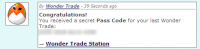
Every day, one random Pokémon at the Wonder Trade Station is exchanged for a secret Pass Code, which can be submitted at the bottom of the page. Upon submitting a Pass Code, you will obtain an Ho-Oh egg.
Secret Pass Codes can be redeemed by any user, not only the one who originally received it, meaning you can give the code to any other user so they can obtain the egg instead. However, each pass code can only be submitted once.
Shiny Wonder Trade
As of May 2015 a new feature of "shiny wonder trade" has been introduced. This works in a similar fashion as the normal wonder trade.
- You can only set up shiny pokemon for exchange
- Wonder Trade does not take place daily, pokemon will be traded every Wednesday and Saturday at 10 PM [server time]
- A regular Ho-Oh pass code is given out every wondertrade to a random participant, but very rarely, a shiny Ho-Oh pass code is given out.