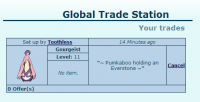Global Trade Station: Difference between revisions
Created page with "The Global Trade Station is one of best and quick ways to find Pokemon you need. You are able to put any Pokemon up for trade, and wait for other users to offer another Pokemo..." |
No edit summary |
||
| Line 1: | Line 1: | ||
The Global Trade Station is one of best and quick ways to find Pokemon you need. You are able to put any Pokemon up for trade, and wait for other users to offer another Pokemon. You '''cannot''' offer or set up [[eggs]]. | [[CATEGORY:Page]]The Global Trade Station is one of best and quick ways to find Pokemon you need. You are able to put any Pokemon up for trade, and wait for other users to offer another Pokemon. You '''cannot''' offer or set up [[eggs]]. | ||
The Global Trade Station can be accessed by hovering over the Town tab located at the top every page. | The Global Trade Station can be accessed by hovering over the Town tab located at the top every page. | ||
Revision as of 19:58, 15 December 2013
The Global Trade Station is one of best and quick ways to find Pokemon you need. You are able to put any Pokemon up for trade, and wait for other users to offer another Pokemon. You cannot offer or set up eggs.
The Global Trade Station can be accessed by hovering over the Town tab located at the top every page.
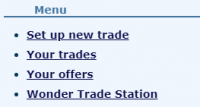
Searching For Pokemon
On the Global Trade Station page, you are able to search for a specific Pokemon you may want.
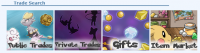
Not all Pokemon will be in the GTS, so if you try searching for a Pokemon but cannot find one, you may have to search for another Pokemon.
Setting up a trade
In the GTS, you are also able to set up your Pokemon up for trade. Your trades will be up in puplic, meaning other users can see it and can offer on it. You can only set up Pokemon you currently own, and you cannot set up eggs.
When setting up a Pokemon, you can choose a Pokemon which is currently in your party, or in a box.
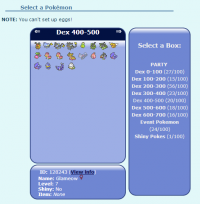
If you click on a Pokemon, it will display it's name & level, it will say if it is a shiny or not, and will show the item the Pokemon is holding.
If you try setting up a Pokemon but says the Pokemon is busy, read the Busy Pokemon article.
If you set up a wrong Pokemon, you are always able to cancel the trade anytime.
Once you have selected a Pokemon, at the bottom of the page, you can add a little comment. It is optional, but is recommended if you fill it out if you are looking for a specific Pokemon.
BBCodes will not be displayed in the comments.
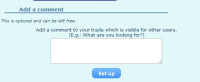
Viewing other trades
Instead of searching for Pokemon using the search function, you can view most recent trades set up by other users. You can view them by pressing View all trades on the GTS menu.
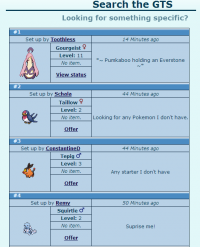
On each trade, you can see the user which set up the trade. It displays the Pokemon Sprite, Pokemon Name, Pokemon Gender, Pokemon Level, Item it's holding, when it was set up and a comment.
To offer on a Pokemon, you simply click Offer, which then allows you to pick a Pokemon which is currently in your party, or is in a box. Make sure your offer is fair. If someone has set up a Legendary Pokemon, but you offer an Easy Pokemon, there are high chances that it will not be accepted.
You cannot offer on your own trades - instead, it will say View Status.
Viewing your trades
By viewing your trades, you can see the Pokemon you have set up, and you will have the ability to cancel the trade. By canceling the trade, it will not be shown in puplic, and nobody will be able to offer on it.
By viewing your trades, you are also able to see what Pokemon other users have offered on it. You can only accept one offer, or by cancelling the trade, your declining all offers.