Auction House
The 'Auction House' can be accessed by hovering over 'Town'. In the Auction house, you can bid on Pokemon using Pokedollars, or put your Pokemon up for other users to bid on. If someone overbids you, you get your PokeDollars back.
Bidding
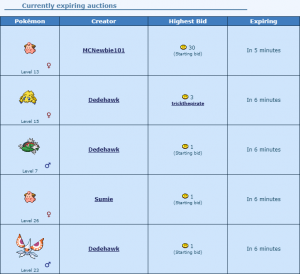
You will be able to see Pokemon which users have set up. The 'Winning Bid' shows you how much somebody has bidded on a Pokemon. The 'Highest Bidder' show you the username of the most recent and highest bidder. 'Expiring' shows you how long you have to bid until the auction expires.
To bid on that pokemon, you click the Pokemon's sprite and you will get sent to a bidding page. On the right, you can enter the amount of Pokedollars. On the left, there will be the sprite of the Pokemon, the Item it is holding, and displays the Pokemon's level. At the bottom, it will show us how long until the auction expires.
You will only see the first 5 currently expiring auctions. To view more, press [Show all auctions] which will be at the bottom of all the current auctions. You will then be able to see a lot more auctions which you can bid on.
Promoted auctions
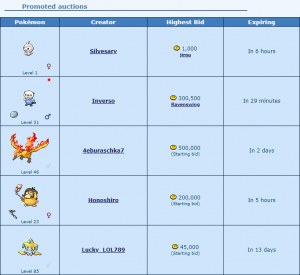
Users are able to promote their auctions while setting one up. By promoting an auction, the Pokemon will be displayed on the page for everyone to see. By promoting an auction, users will be able to see the item the Pokemon is holding.
It costs 300 Pokedollars per hour to promote an auction.
Setting up an Auction
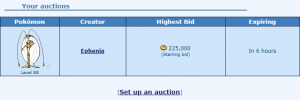
You can only set up a maximum of 4 Pokemon until the auctions expire. Premium members can put up a maximum of 8 Pokemon until they expire. To set up an auction, click '[Set up an auction]'.
You can then choose a Pokemon in one of your Boxes, or a Pokemon in your part. (You cannot set up eggs!)
Once you have chosen your Pokemon, you type in your Start bid. The maximum start bid is 999,999 Pokedollars.
You then choose how long you want your auction to be up for, and then you click 'Set Up'
If your auction ends and no one has bid on it, your Pokemon will be returned to you.
The Auction House will keep 5% of total revenue for each successful auction.
Keep in mind, once you have set up an auction, you cannot cancel it! So be careful when setting a Pokemon up.
Searching for Pokemon

At the top of the page, you are able to select a Pokemon and search for it. If nobody has set that Pokemon up, you wont find it, but If someone has set it up, you will find it.
If you click "Show All Auctions", you will be able to view all the Pokemon which are up for auction which are not registered in your Pokedex. You can view them by clicking "[Only show Pokémon with missing PokéDex entry]"