Auction House: Difference between revisions
No edit summary |
mNo edit summary |
||
| (10 intermediate revisions by 5 users not shown) | |||
| Line 1: | Line 1: | ||
[[CATEGORY:Page]]The | [[CATEGORY:Page]][[CATEGORY:WIP]] | ||
In the Auction house, you can bid on | The Auction House can be accessed by hovering over the <b>'''Town'''</b> tab. | ||
In the Auction house, you can bid on Pokémon using Pokedollars, or put your Pokémon up for other users to bid on. If someone overbids you, then you will get your [[PokeDollars]] back. | |||
==Bidding== | ==Bidding== | ||
[[Image:Expiring Auctions.png|thumb|A list of Expiring Auctions.]] | [[Image:Expiring Auctions.png|375px|thumb|right|A list of Expiring Auctions.]] | ||
You will be able to see | You will be able to see Pokémon which users have set up. | ||
The ' | The <b>'Highest Bid'</b> shows you the username of the most recent and highest bidder. | ||
<b>'Expiring'</b> shows you how long you have to bid until the auction expires. | |||
'Expiring' shows you how long you have to bid until the auction expires. | |||
To bid on that | To bid on that Pokémon, you click the Pokémon's sprite and you will get sent to a bidding page. | ||
On the right, you can enter the amount of Pokedollars. On the left, there will be the sprite of the | On the right, you can enter the amount of Pokedollars. On the left, there will be the sprite of the Pokémon, the Item it is holding, and a display of the Pokémon's level. | ||
At the bottom, it will show | At the bottom, it will show how long until the auction expires.<br clear="right"> | ||
==Promoted auctions== | |||
[[Image:Promoted_Auctions.png|375px|thumb|left|Viewing promoted auctions]]Users are able to promote their auctions while setting one up. By promoting an auction, the Pokémon will be displayed on the page for everyone to see. By promoting an auction, users will also be able to see the item the Pokémon is holding. | |||
Every time you visit, or refresh the Auction House page, there will be 5 random auctions displayed that have been promoted. | |||
It costs 300 Pokedollars per hour to promote an auction.<br clear="left"> | |||
==Setting up an Auction== | ==Setting up an Auction== | ||
[[Image:Your Auctions.png|thumb|Auctions you have set up]] | [[Image:Your Auctions.png|375px|thumb|Auctions you have set up]] | ||
You can only set up a maximum of | You can only set up a maximum of 4 Pokémon until the auctions expire. Premium members can put up a maximum of 8 Pokémon until they expire. | ||
To set up an auction, click '''[Set up an auction]' | To set up an auction, click on '''[<u><span style="color:#080b49>Set up an auction</span></u>]''' . | ||
You can then choose a | You can then choose a Pokémon in one of your Boxes, or a Pokémon in your party. (You '''cannot''' set up eggs!) | ||
Once you have chosen your | Once you have chosen your Pokémon, you type in your Start bid. The maximum start bid is 999,999 Pokedollars. | ||
You then choose how long you want your auction to be up for, and then you click | You then choose how long you want your auction to be up for, and then you click the {{Button|Set Up|#2E74A1}}button. | ||
If your auction ends and no one has bid on it, your | If your auction ends, and no one has bid on it, then your Pokémon will be returned to you. | ||
The Auction House will keep | The Auction House will keep 5% of total revenue for each successful auction. | ||
'''Keep in mind, once you have set up an auction, you cannot cancel it! So be careful when setting a | '''<span style="color:red">Keep in mind, once you have set up an auction, you cannot cancel it! So be careful when setting a Pokémon up.</span> | ||
''' | ''' | ||
==Searching for Pokemon= | ==Searching for Pokémon== | ||
[[Image:Searching Auction Pokemon.png|325px|thumb|right|You can select a Pokémon and search for it a quicker way.]] | |||
At the top of the page, you are able to select a Pokémon and search for it. | |||
If nobody has set that Pokémon up, you wont find it, but If someone has set it up, you will find it. The search results will show all ongoing auctions of the Pokémon you have searched for.<br clear="right"> | |||
[[Image: | [[Image:Auction_Categories.png|300px|left|thumb|Searching for auctions based on these categories may be more convenient.]]Alternatively, you can search for auctions based on 4 specific categories listed below the search function. This could help you search for missing dex entries, or for any shiny and mega-able Pokémon up for auction. | ||
Latest revision as of 05:41, 3 April 2019
The Auction House can be accessed by hovering over the Town tab. In the Auction house, you can bid on Pokémon using Pokedollars, or put your Pokémon up for other users to bid on. If someone overbids you, then you will get your PokeDollars back.
Bidding
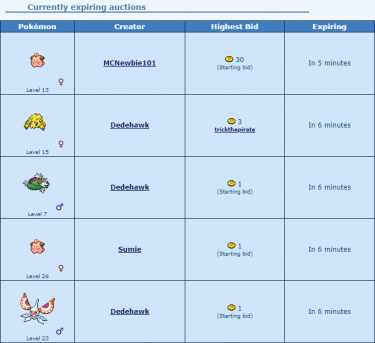
You will be able to see Pokémon which users have set up. The 'Highest Bid' shows you the username of the most recent and highest bidder. 'Expiring' shows you how long you have to bid until the auction expires.
To bid on that Pokémon, you click the Pokémon's sprite and you will get sent to a bidding page.
On the right, you can enter the amount of Pokedollars. On the left, there will be the sprite of the Pokémon, the Item it is holding, and a display of the Pokémon's level.
At the bottom, it will show how long until the auction expires.
Promoted auctions
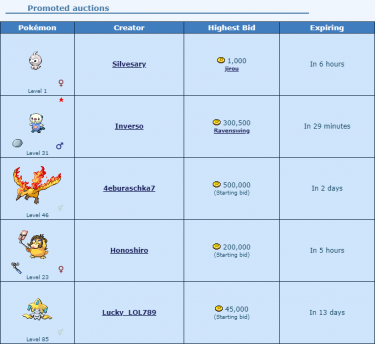
Users are able to promote their auctions while setting one up. By promoting an auction, the Pokémon will be displayed on the page for everyone to see. By promoting an auction, users will also be able to see the item the Pokémon is holding.
Every time you visit, or refresh the Auction House page, there will be 5 random auctions displayed that have been promoted.
It costs 300 Pokedollars per hour to promote an auction.
Setting up an Auction
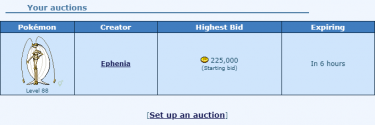
You can only set up a maximum of 4 Pokémon until the auctions expire. Premium members can put up a maximum of 8 Pokémon until they expire. To set up an auction, click on [Set up an auction] .
You can then choose a Pokémon in one of your Boxes, or a Pokémon in your party. (You cannot set up eggs!)
Once you have chosen your Pokémon, you type in your Start bid. The maximum start bid is 999,999 Pokedollars.
You then choose how long you want your auction to be up for, and then you click the button.
If your auction ends, and no one has bid on it, then your Pokémon will be returned to you.
The Auction House will keep 5% of total revenue for each successful auction.
Keep in mind, once you have set up an auction, you cannot cancel it! So be careful when setting a Pokémon up.
Searching for Pokémon

At the top of the page, you are able to select a Pokémon and search for it.
If nobody has set that Pokémon up, you wont find it, but If someone has set it up, you will find it. The search results will show all ongoing auctions of the Pokémon you have searched for.

Alternatively, you can search for auctions based on 4 specific categories listed below the search function. This could help you search for missing dex entries, or for any shiny and mega-able Pokémon up for auction.